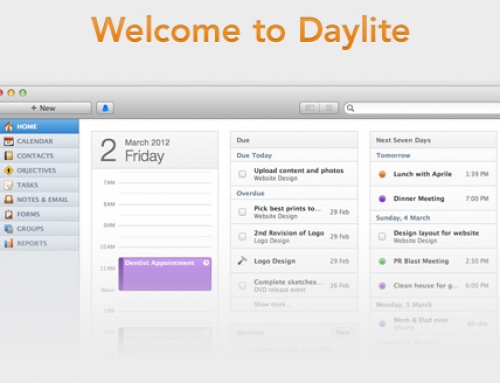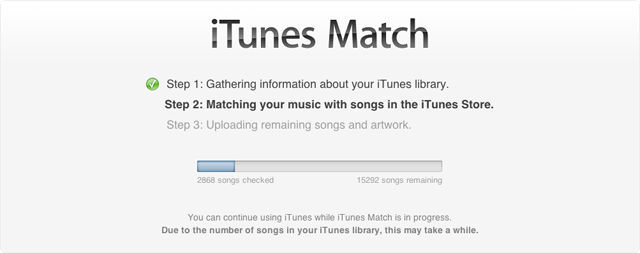
Apple has been a little vague on the features of iTunes Match. Most of what we know came from the iCloud/Lion Keynote this past summer. To complicate matters, the press has been stabbing in the dark to explain exactly what iTunes Match does since day one. Now that it’s out, we’ve had a chance to play with it and answer all of our nagging questions about the service. We’ve determined it’s definitely worth the $25. Let’s dive in.
Legitimizing Pirated Music
From Apple’s Terms of Service:
You hereby agree to use iTunes Match only for lawfully acquired content. Any use for illegitimate content infringes the rights of others and may subject you to civil and criminal penalties, including possible monetary damages, for copyright infringement.
Obviously, that clause is there to prevent Apple from looking like they’re laundering your music. Even still, that’s what they’re doing. It truly doesn’t matter how you obtain your music, Apple allows you to replace it with a high quality track if you pay the $25 per year for iTunes Match. If it can match the song, you can download it. So, how will the man catch you for pirating music?
Realistically, they can’t. Apple doesn’t look at your metadata when they’re matching your music (as far as we know). The matching process uses acoustic match technology to figure out what track is what. With that said, even if the RIAA subpoenaed Apple to release their records… they wouldn’t have any useful records to release. So does iTunes Match legitimize piracy? We wouldn’t suggest that you torrent album after album and legitimize them through iTunes Match. However, the one-time shot of cleaning your library out may not be a bad investment.
Setup iTunes Match
The actual setup process for iTunes Match is fairly simple. Just download iTunes 10.5.1 or later (this feature is currently US-only) and look for the “iTunes Match” section just underneath the “iTunes Store” in the left sidebar. Sign up, pay Apple and get started. This will scan your music library, match any songs that iTunes recognizes and then upload the remaining music to the cloud. You do not need an iCloud account to participate in iTunes Match.
Replace your low quality music
Now that Apple’s processed your library, let’s replace a couple low quality albums that you ripped in 1995 with high quality audio from the iTunes music collection. Again, make sure that iTunes Match has finished working on your library before you continue. It will disappear from the sidebar on the left when it’s done.
Go to your music library and choose the list view so you can see each song individually. Add the iCloud Status column to the list view so you can see matched, uploaded, error, purchased, not eligible, duplicate or waiting. Obviously if it says waiting, you haven’t let iTunes Match finish… you should probably be more patient.
Once you’re all set, choose the album that you want to upgrade and make sure that all of the tracks say “matched.” Now it’s safe to move it to the trash. Just select the tracks and delete them. You’ll see the small iCloud button appear which tells you that a track isn’t on your computer but they’re available for download. Select those tracks, right click and choose download. Let it finish the download and you’ll have high quality music on your machine. Keep in mind, these tracks are m4a files that cannot play on every device in the world… but that didn’t stop us.
Mass Replacement
Earlier today, several news sites reported that iTunes would replace your low quality music by default. That appears to be outright wrong. Please feel free to tell us about your experience in the comments. For now, we’re going to assume that the default behavior is to leave your music alone unless you jump-start the process. The easiest way to replace your low quality music is with a Smart Playlist. This is somewhat complex, so follow along closely.
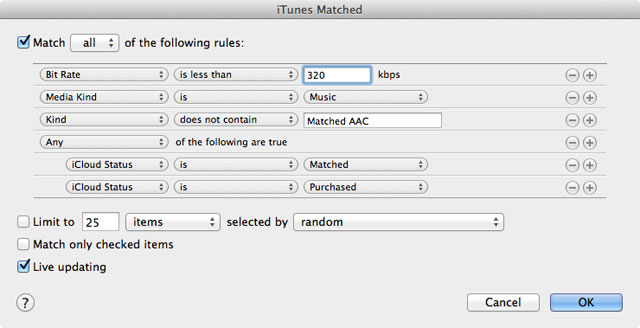
Click the File button in menu bar and choose “New Smart Playlist.” From there, create a playlist with the same rules as the screenshot above. That will give you a live-updated list of your low quality music upgradeable through iTunes Match. We pushed the bit rate to 320 Kbps to ensure that it gets all of your replaceable music. If you don’t do that, you could end up hanging onto the 256 Kbps version of an album that you “borrowed from a friend.” We figured: if it’s replaceable, replace it. This Smart Playlist allows you to do exactly that.
Depending on the number of tracks you need to download, you could delete everything at once and re-download it right away… or you could do what we did, a few albums at a time to make sure everything went smoothly. Make sure — whatever you do — that you do *not* check the box that says, “Also delete this song from iCloud.” That will make you cry. With approximately 13,000 tracks that aren’t up to the iTunes standard, we’re going to be downloading music for a long, long time. Please note a couple important key combinations below:
- To add the “Any” variable to your smart playlist, hold the option (alt) key and click the ellipses that replace the plus button.
- To delete tracks from your library through a Smart Playlist, you have to press option + delete. Nothing else will work.
iTunes Match Error, Duplicate and Not Eligible Tracks
One of the first things we noticed when iTunes finished matching our library was a few extra variables in the iCloud Status column. Let’s talk about “Duplicate” status first. We thought we did a great job of managing our content but sure enough, iTunes Match found a couple albums that were duplicated. To ensure music safety, double check that the original album says “Matched” next to it and the duplicate says “Duplicate.” Then, feel free to dump the duplicate, as it’s not doing you any favors.
“Not Eligible” tracks appear to be simple compatibility problems. Most of them are Music Videos, iTunes LPs or Digital Booklets. We only had two music tracks that weren’t eligible to upload. One was from an old album recorded in GarageBand; the other was an OAR song that looked pretty messed up. Instead of tossing it, we converted it to AAC and iTunes matched it right away.
The “Error” tracks are much harder to place. You’re most likely dealing with corrupt files at that point. However, a couple full albums showed up on our error list. We don’t think they’re pirated, but it’s possible that Apple won’t match them because they’re popular and may have come from a nefarious source. That still doesn’t explain the other 23 tracks that threw errors. They’re all obscure with no easily identifiable similarities. If it means ripping the CDs again, no big deal… it would just be nice to know why they’re failing.
Your songs are yours forever
We’ve heard a countless number of people ask what happens to the matched music after the 365 days. Does it disappear if you don’t re-up your iTunes Match subscription? Absolutely not. Your music stays your music forever. If you fail to renew your iTunes Match subscription, you’ll lose the convenience of having your music library backed up to the cloud and the ability to download/stream songs from your home computer that weren’t purchased on iTunes. Other than that, there isn’t a kill switch that will turn off your music.
On an interesting side note, music that you replace with iTunes shows “Matched AAC audio file” when you look at the song info.
We think that pretty much covers all of our initial questions about iTunes Match. If you have a question about something we didn’t answer in this article, please just leave it in the comments. We’ll answer it for you from there. Thanks!