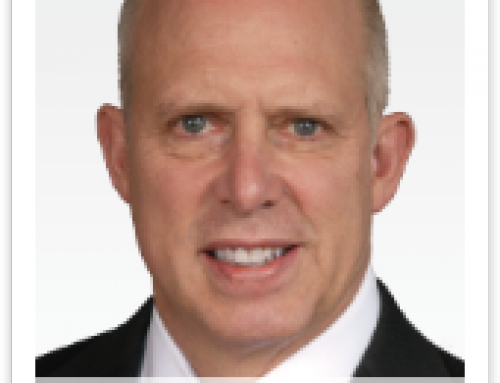Skip to content
Re-creating Daylite Offline database with OpenBase
- Quit Daylite
- Launch OpenBaseManager from your Applications folder
- Click Local in the left column wait for it to show you the databases
- Control-click on [databasename]OFFLINE and select Stop Database
- After the status indicator to the left of the database name goes red control-click on the database again and select Delete Database
- Re-launch Daylite and login to the online database
- Go File > Database > Go Offline
- You’ll see a warning message that you are going to create a new Offline database and it’ll ask for your Mac OS X password
- Allow about 15-20 minutes for the Offline database to be created once it’s finished Daylite should automatically transition you to the Offline database and you’ll see [databasename]OFFLINE at the top of the Daylite window.
Page load link