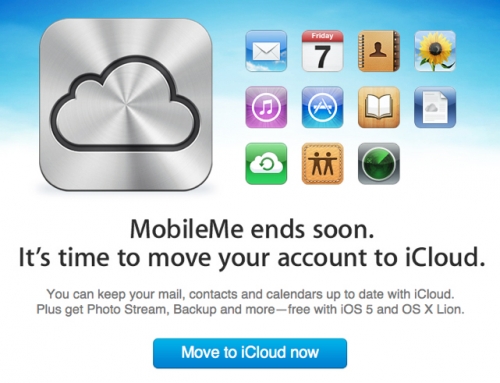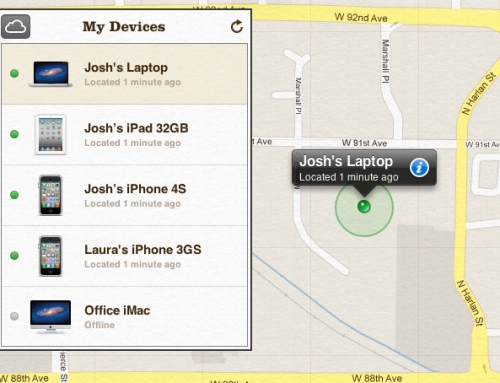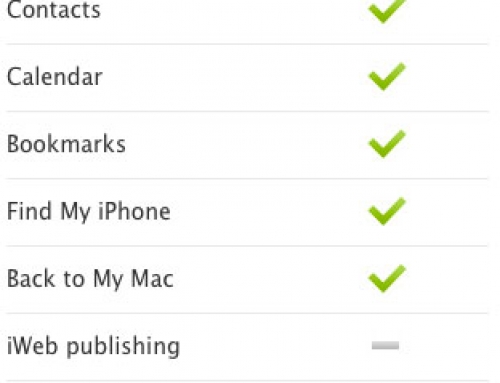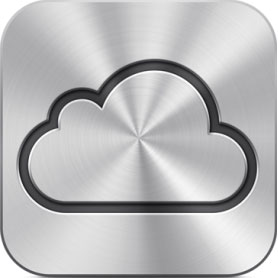 Steve Jobs announced an online storage service for every Apple customer called iCloud during the WWDC keynote last week. This new product allows Apple to move your digital life to a server in the cloud. Apps, books, music, pictures, backups, etc. — all of the crucial data you need to maintain your digital existence will remain in the cloud even if you lose your local copy. Let’s break it down into history and features… it’s a long article, so look at the section titles if you’re pressed for time.
Steve Jobs announced an online storage service for every Apple customer called iCloud during the WWDC keynote last week. This new product allows Apple to move your digital life to a server in the cloud. Apps, books, music, pictures, backups, etc. — all of the crucial data you need to maintain your digital existence will remain in the cloud even if you lose your local copy. Let’s break it down into history and features… it’s a long article, so look at the section titles if you’re pressed for time.
Sync
Apple struggled for years to figure out sync. They started with iTools in 2000 and rebranded it to .Mac (dotmac) in 2002. After .Mac, they called it MobileMe in 2008. That failed miserably so they’ve decided to start calling it iCloud. With each name change, we find ourselves with more capabilities and features that should be awesome. However… Apple has never figured out a way to get sync to work. We’re all hoping that iCloud will be different. Up until iCloud, their previous services seemed to be an afterthought and not a true Apple product. The “it just works” mentality never quite made its way to the customer. Sync rarely worked properly.
Sync is a difficult beast to tame. There are so many variables involved in a successful sync that most of the time it just breaks. We’ve covered a lot in the past about cleaning contacts and calendar events to help ease the pain of sync. Odd characters, extra spaces, non-uniform formats, etc. — any oddity can create a mess of your contacts or calendars. Have you ever seen a duplicate contact or calendar event? Me too… and they’re almost impossible to avoid unless you’ve spent hours learning the “do’s and don’ts” of sync. Apple wants to tame the beast, but I’m scared. They had a hard time handling the MobileMe issues. Imagine the sync problems they could have with a free service for every single Apple customer. All right, enough negativity. Let’s look at some of the more important features of iCloud.
Contacts, Calendars and Mail
Steve said the three core apps in MobileMe were contacts, calendars and mail. They’ve supposedly thrown them away and re-written them from the ground up. Contacts push to the cloud and then back down to all of your other devices. Calendars sync to iCloud, push to your other devices… and share with other users. Apple’s calendars have never “shared” with other users. Previous iterations allowed you to “subscribe” to a published calendar, but you couldn’t make changes to a subscription. This feature will allow many MacWorks customers to consider iCloud for their calendaring. Each iCloud user will also receive a free @me.com email address with the service as well.
iTunes in the Cloud
In addition to the big three, Apple introduced many iTunes-focused features with iCloud. iTunes in the Cloud gives you access to all of your purchased content anywhere, anytime. In iTunes 10.3, you can view all of your previously purchased music, apps and books in the iTunes Store on your computer. Look for the “Purchased” link with the orange “new” indicator next to it. If an item isn’t on your computer, you can download it again at no additional charge. I actually found several albums, purchased over the years that were lost in one computer transition or another. In addition, all new items you purchase can selectively sync to your other devices. I turned on music and books for all of my devices, but I disabled app sync because I don’t want apps moving between my iPhone and iPad (or my wife’s phone for that matter). We’ll cover this more extensively in the next section.
It’s not all unicorns and rainbows: my computer completely froze about five times while getting everything downloaded from iTunes in the Cloud. I definitely don’t recommend trying to do everything at once… it will break things that shouldn’t be broken. I’ve also seen various reports of “
Last, but definitely not least, is iTunes Match. We’ve covered iTunes Match extensively in this article. Quickly: it’s a new subscription service for iTunes users that will match any music in their library with music from Apple’s servers and allow them to replace it with 256Kbps AAC DRM Free tracks… all for $25 a year. Steve tried to downplay this as a small “one more thing,” but it changes the music industry, as we know it. Read our other article; we promise it’s something you don’t want to miss.
Music, Apps, Books
As part of iTunes in the Cloud, users will be able to sync music, apps and books between all of their iOS devices automatically. If you open the “Purchased” tab in the respective store, you’ll see every item you’ve ever purchased from Apple. Even if you’ve deleted a song, app or book from all of your devices, it will still be available from iTunes for that rainy day in the future. If you choose to allow it, iCloud will sync any new purchases to your other devices automatically. I’ve actually tried this out already: as soon as I downloaded an album on my iPhone 4, it started downloading on my iPad 2. This applies to music, apps and books… you can selectively choose what downloads automatically per device. This worked immediately on any device running iOS 4.3.3. Unfortunately, Apple left Verizon users in the dust again. Since the maximum version of iOS for Verizon iPhone 4 users is 4.2.8, they won’t be able to use these features right away.
PC Free and Backups
With iCloud, Apple set out to cut the cable between your iOS device and the computer. Previously, you had to plug your iOS device into iTunes before you could use it. No more. In fact, you can setup your iOS device and use it forever without plugging it into a computer at all. Since Apple stores your music, apps and books in the cloud, you’ll never lose another purchase. They’re also storing the last 30 days of photos and videos from your camera roll. If you drag them out of the camera roll and into an album, it will sync those until you run out of space. The most important part of being PC Free is your App Data. Device settings, app data, home screen, app organization, and text messages — all of that makes your iOS device yours. With iOS 5 and iCloud, Apple does daily backups (in the background) over Wi-Fi to the cloud. If you end up with a new device, you sign in with your Apple ID and it begins restoring your device from your backup.
Wi-Fi Sync
This wouldn’t be worth its own paragraph if it weren’t for the scandal that arose with the Wi-Fi Sync announcement. During the keynote, Steve introduced something call “Wi-Fi Sync” to complete the PC Free capabilities of iOS 5. Currently, we have to plug our devices into iTunes to sync photos, music, books, app data, etc. but with Wi-Fi Sync, we’ll be able to do that over the local network (again, in the background) each day. No cables necessary. Most of the demanding sync happens through iCloud instead of Wi-Fi Sync: your apps, music, books and camera roll are the most time-consuming part of sync. Wi-Fi Sync would be responsible for creating a local cache of your app data, text messages and device preferences. Ultimately, it doesn’t even seem necessary with the new features of iCloud, but Apple developed it anyway… maybe.
Greg Hughes is an enterprising college student who built the first “Wi-Fi Sync” application. He actually submitted the app to Apple in 2010. After getting a handful of praise from the Apple engineers and a couple requests for a resume, Apple denied his app entrance to the App Store. After Apple rejected his app, he put it on Cydia (the jailbreak app store) and sold 50,000 copies. Less than a year later, Apple introduced a similar feature under the same name… doesn’t that seem a little sketchy to you?
Photo Stream
There’s not much to it from the consumer side. I’m sure it’s incredibly complicated from a sync perspective… but it synchronizes the last 1,000 photos to all of your devices. Have an Apple TV? Come home from a day at the park and immediately view the pictures you just took on your TV. On your computer, it doesn’t get rid of the photos: they’re automatically sync’d and waiting for you to organize when you get home. Your Photo Stream also syncs between devices: if my wife takes a photo on her iPhone, that photo is immediately available on mine. Since we both use the same Apple ID, we don’t have to send photos via MMS… they sync automatically.
Documents in the Cloud
Put simply: this is document sync. Now for the more complicated explanation — Documents in the Cloud will sync important data with all of your authorized devices. It expands the “iDisk” into robust central storage for all of your documents. Developers can use it too… they can plug their applications into iCloud so data synchronizes to your computer, your iPhone and your iPad without worry. Apple used Keynote, Pages and Numbers during their demonstration, but any developer can plug into it for storage. Do you use Microsoft Office documents instead of iWork? No problem, QuickOffice or Document2Go will be able to plug into iCloud for document sync. Want to sync your 1Password database? Forget Dropbox and let Apple store your information securely in iCloud.
Pricing
It’s free. iCloud accounts get 5GB of storage free. That’s not a lot, but if you consider that the Photo Stream, Music, Apps and Books don’t count towards your iCloud storage, it feels a little larger. Your mail, documents, camera roll, settings, and other app data will eat up your space quickly (in our opinion). I’m hoping that Apple offers some competitive pricing tiers so I can drop Dropbox. I’m also hoping that iCloud keeps up with Dropbox: feature parity would be nice, but iDisk never kept up… so who knows? I’d love to see $5 a month for 20GB, $10 a month for 50GB and $15 a month for 100GB, but I’m not holding my breath. Let’s not forget to mention that your computer must have Mac OS 10.7 Lion to sync with iCloud. That adds another $29 to the cost.
The Criticism
That’s it for iCloud: that covers all of the features you can expect this fall. However, criticism quickly took over the festivities because Apple started “stealing” ideas from other companies… something they’ve been very vocal about towards Microsoft. I have to say that most of the criticism is correct, but there was a good mix of revolutionary products and necessary evolutionary introductions during the WWDC keynote. If something seemed a little too familiar to you, it probably was. It’s not specifically iCloud, but here’s a list of things Apple borrowed from other developers:
- Wi-Fi Sync — we already mentioned that Greg Hughes produced this first.
- Document Sync — Dropbox definitely wasn’t the first, but it was the best. They developed iOS APIs for developers to sync app data (we mentioned 1Password before). With iCloud, it became obsolete… yesterday.
- Photo Sync — You could even do it with Dropbox, but many apps shared your photos before Photo Stream.
- Twitter Developers — with Twitter built into the OS, I wouldn’t want to have a Twitter app in my arsenal.
- Notifications — all of the iOS 5 notifications came from various jailbreak apps.
- Backups — something I’d never heard of previously, called iBye, actually backed up your iOS device via FTP.
- Rich Text Email — Another iOS 5 feature that was first created by a third party developer.
I agree that Apple should at least give a little nod to the developers that revolutionized these features… but I have to say, everything in this list is evolutionary at this point. If Apple didn’t include these features in the next version of iOS, they would not remain at the front of the pack. Between the evolutionary and the revolutionary, Apple jolted themselves to the front of the pack for the mobile OS race. Shame on you, Apple… but thank you.