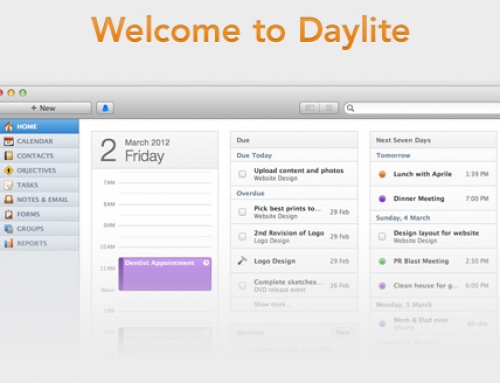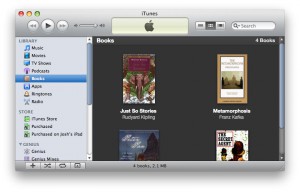 Very soon, all of us — not just iPad users — will be able to download iBooks from the iTunes Store and view them on our Apple mobile device of choice. iPad users, obviously, already have this feature. iPhone and iPod touch users will see this addition when iPhone OS 4.0 comes out sometime this summer. For now, this article applies to the iPad users, but the rest of us will be joining them shortly.
Very soon, all of us — not just iPad users — will be able to download iBooks from the iTunes Store and view them on our Apple mobile device of choice. iPad users, obviously, already have this feature. iPhone and iPod touch users will see this addition when iPhone OS 4.0 comes out sometime this summer. For now, this article applies to the iPad users, but the rest of us will be joining them shortly.
Project Gutenburg has made 30,000 books available to iBookstore users for free! That means that I could literally read for the rest of my life without spending any more money on books. However, these books are generally old and all public domain, so… I’ll probably still buy new books. In fact, I’m more of a paperback guy myself, but there’s nothing like bringing 20 books with you and being able to start and stop wherever you want without having to worry about marking the page. Project Gutenburg converts older books into digital format and their efforts allow for people to read them on nearly any digital reading platform. The one thing that isn’t always included or may not be public domain is the book cover artwork. After downloading some the classic books that I wanted to read, I noticed that my iBooks library wasn’t very pretty: nothing but the default images from Apple.
My OCD doesn’t allow that. 😀
In order to add book covers to your iBooks, just follow the bulleted steps listed below. It’s actually very similar to the album art article we wrote a few months back. Anyways, the steps:
- Find the book cover image you’d like to use via Google image search or another search engine.
- Right-click and copy that image to the clipboard.
- Find the corresponding book in iTunes, right-click it and choose “Get Info”.
- A new window will pop up. In there click over to the “Artwork” tab.
- Click the empty space and paste the image.
- You should see your image in the window. Click “Okay” and you’re done!
It’s really that easy. Unfortunately for my OCD, books come in all sorts of shapes, sizes and aspect ratios so there’s absolutely no way to make it look perfect like my Music and Movie collection. Don’t forget, you can follow these same steps if you don’t like the default cover art that comes with your iBook. Some of us grew up looking at different cover art than others… so just find the one that suits you best and you’ll be set.
Please let us know if you have an questions or comments about this article. Otherwise, you can follow @macworksinc on Twitter. All of our articles come through as Tweets, so feel free to reply to our posts with questions or comments on Twitter.