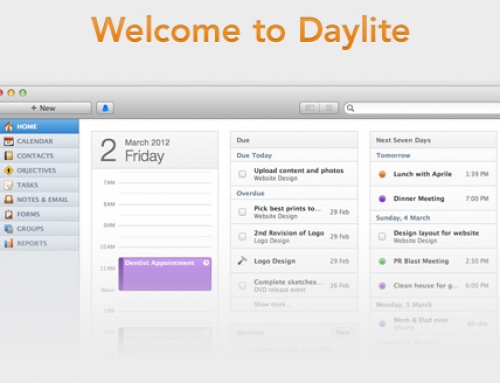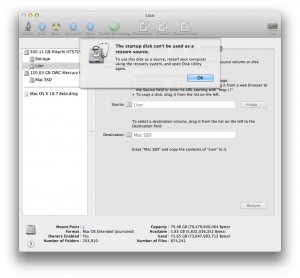 Preparing for Lion is our new series that will help you transition to Mac OS 10.7 Lion. We’ll be adding more articles all the time, so be sure to come back and read them. If you’d like to see all of our Lion materials, click Preparing for Lion.
Preparing for Lion is our new series that will help you transition to Mac OS 10.7 Lion. We’ll be adding more articles all the time, so be sure to come back and read them. If you’d like to see all of our Lion materials, click Preparing for Lion.
To use this disk as a source, restart your computer using the recovery system, and open Disk Utility again.
A little birdie found that error in the latest build of Lion DP4. It appears that Mac OS 10.7 Lion; Disk Utility limits your ability to restore partitions from the startup disk. In Apple’s previous operating systems, users were able to do a quick backup of their startup disk using Disk Utility. While it’s much safer to copy a hard drive when booted from the (new in Lion) “recovery system,” it’s inconvenient and complicated for the average user. With this new “feature,” we assume that Apple hopes to relieve itself from troubleshooting failed restorations or corrupted data: a possible result of restoring a live volume.
As soon as this issue came through the wire, we had our birdies try a few other options like Carbon Copy Cloner and SuperDuper! After a couple successful tests, we determined that restoring from a startup disk works everywhere but Disk Utility. It doesn’t appear to be an OS-wide restriction, but just a limitation Apple included in the newer version of Disk Utility. Again, it’s great for stability, but it’s definitely not convenient.
Most people won’t care about this limitation… the majority of Mac users have Time Machine for backups (at least those who backup – please, backup often). We use Time Machine too, but we’re extremely thorough with our backups. We recommend a local Time Machine backup, another offsite incremental backup solution like CrashPlan Pro — and — a monthly, manual backup stored in a secure, offsite location like a safe deposit box. We created our monthly backups with Disk Utility, but when we switch to Mac OS 10.7 Lion, we’ll have to consider Carbon Copy Cloner or SuperDuper! for live backups.